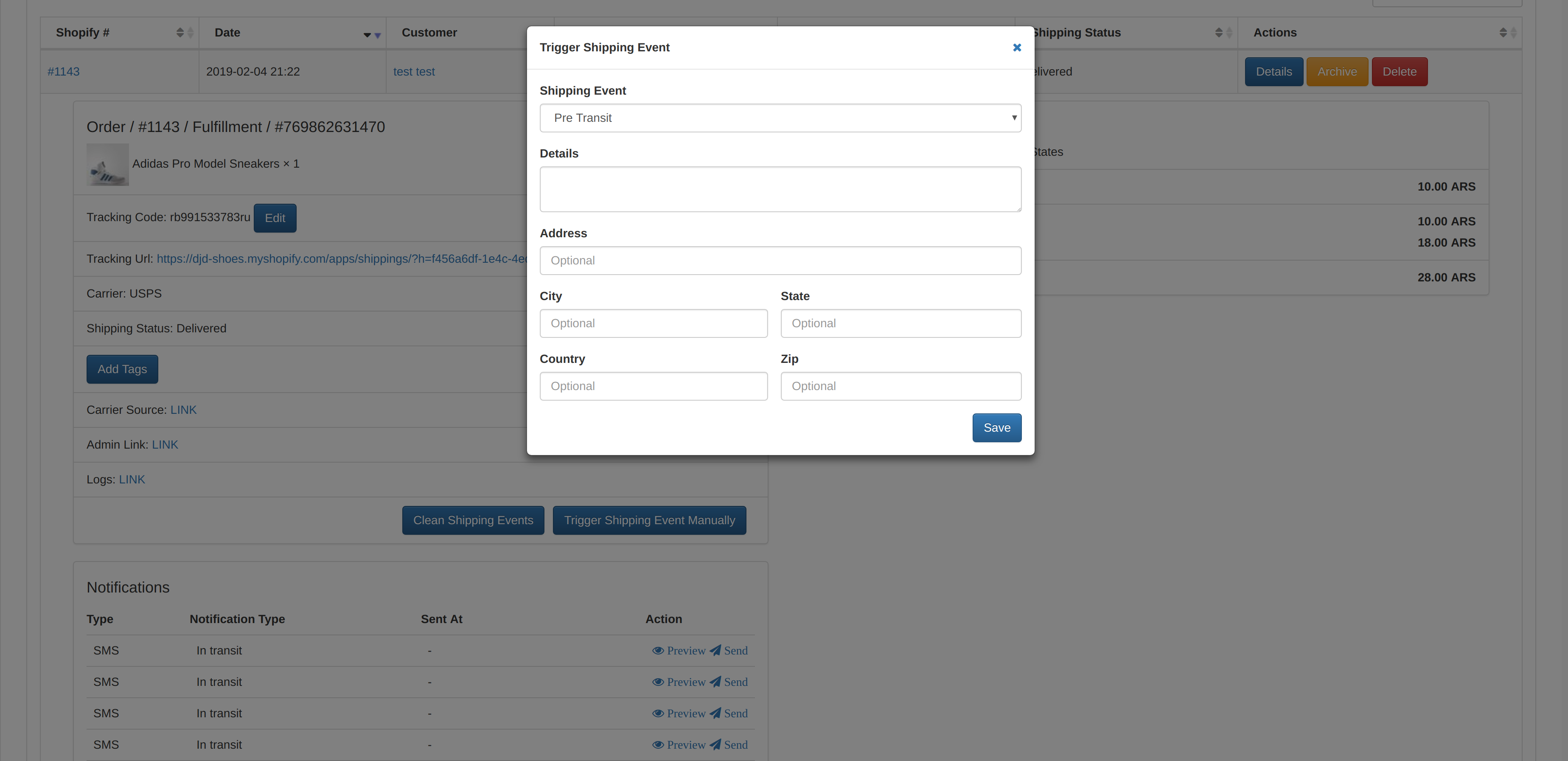Shipment Tracking system that grows with your business
Frequently asked questions, contact us here for more information.
Shipping tracker is going to sync all your new orders/fulfillments automatically and look for the best shipping carrier source to fetch shipping events based on the tracking number provided by your Shipping Carrier (like USPS, Fedex, Epacket...)
Make sure you include the Tracking code in Shopify when you Fulfill your orders, click here to check how to do it.
Based on this shipping events, we trigger email notifications (enabled by default) and SMS notifications (disabled by default).
Each fulfillment in sync with our app going will be updated with a custom tracking url hosted in your site which looks like this one https://djd-shoes.myshopify.com/apps/shippings/?h=0d5dafc3-1050-46a4-946f-4b16e9297527
Also, we provide a custom tracker tool embedded in your site like this https://djd-shoes.myshopify.com/apps/shippings/finder/. To integrate this page you need to add a link to /apps/shippings/finder/ Check here the steps to integrate it.
Shipping Tracker provides a customized tracking tool, follow these instructions to add the link in your store.
-
Go to your Shopify Store admin and click on Online Store menu.
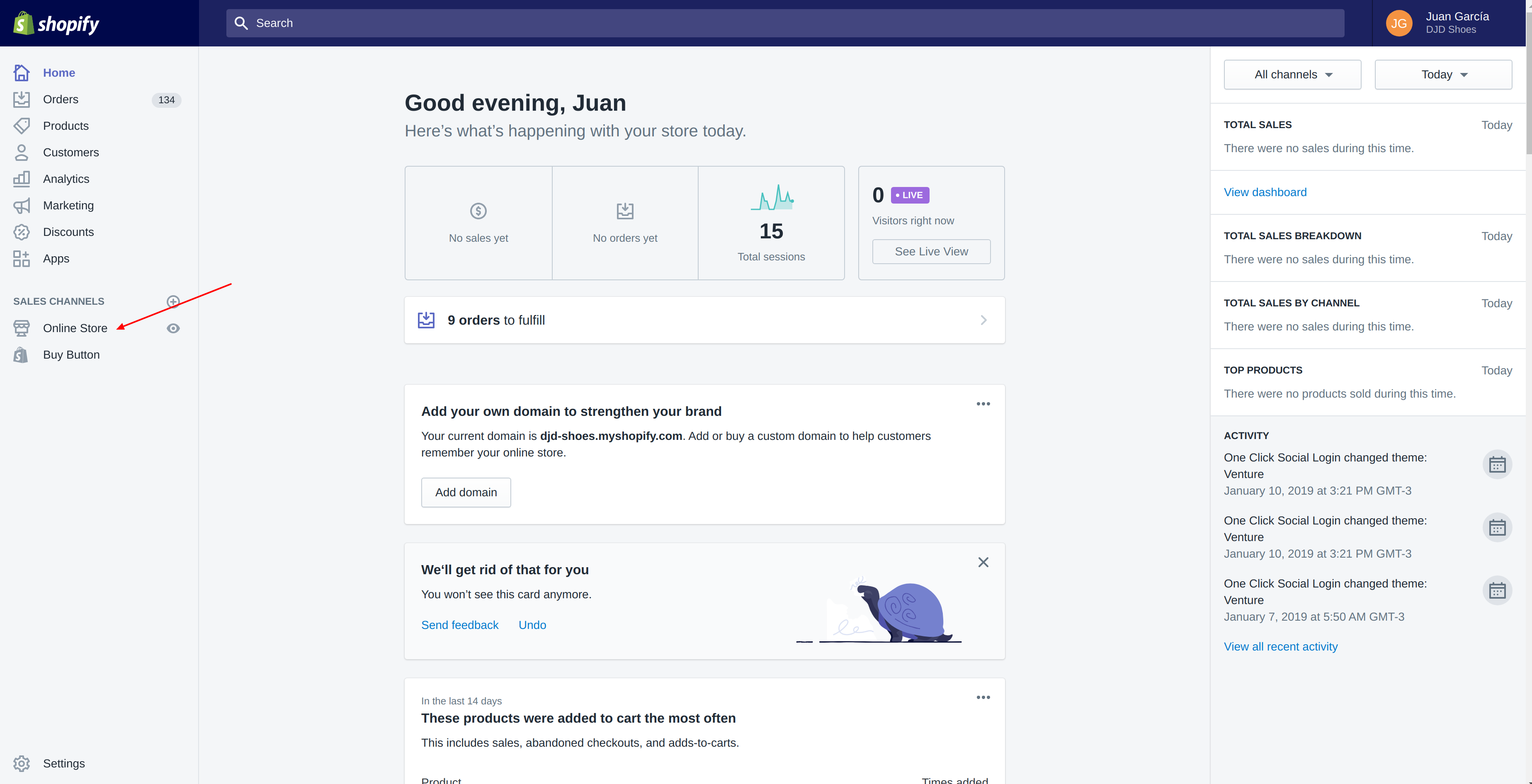
-
Click on Navigation menu link.
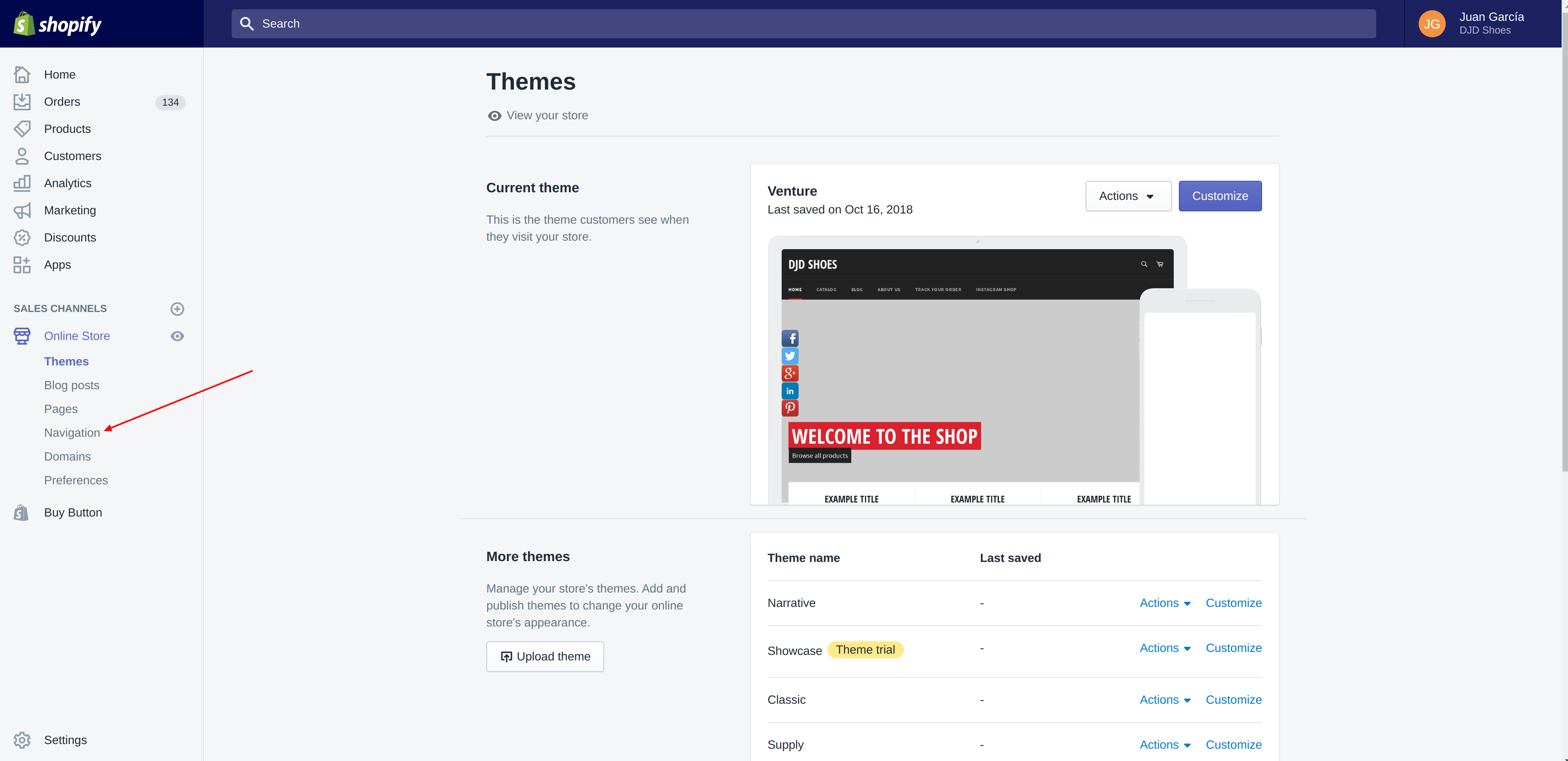
-
Choose the menu in where you want to add the Track Order Link. In this case we going to use the Main Menu.
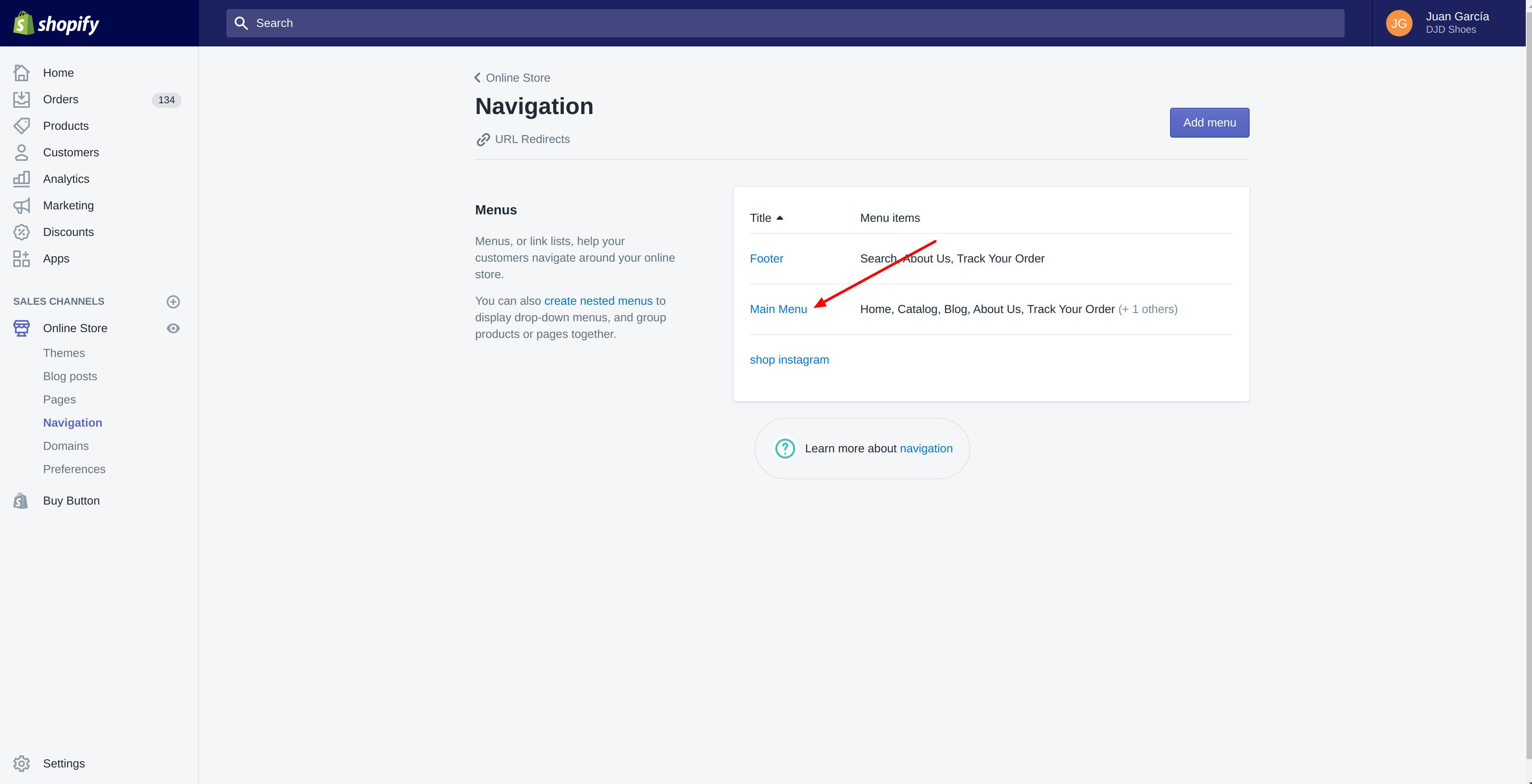
-
Click on Add Menu Item action link at the bottom of the menu items.
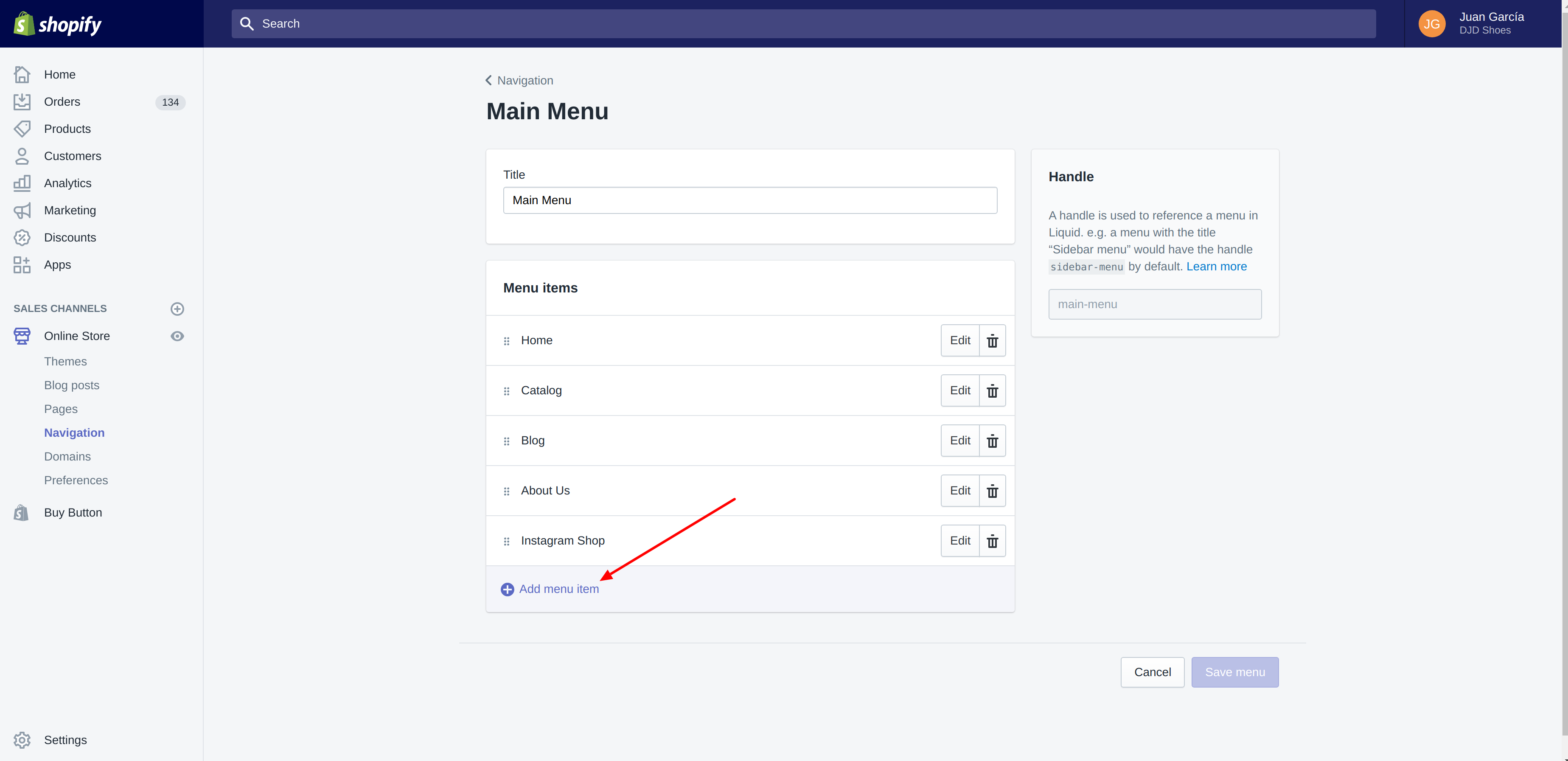
-
Write the menu link name, we going to use "Track Your Order"
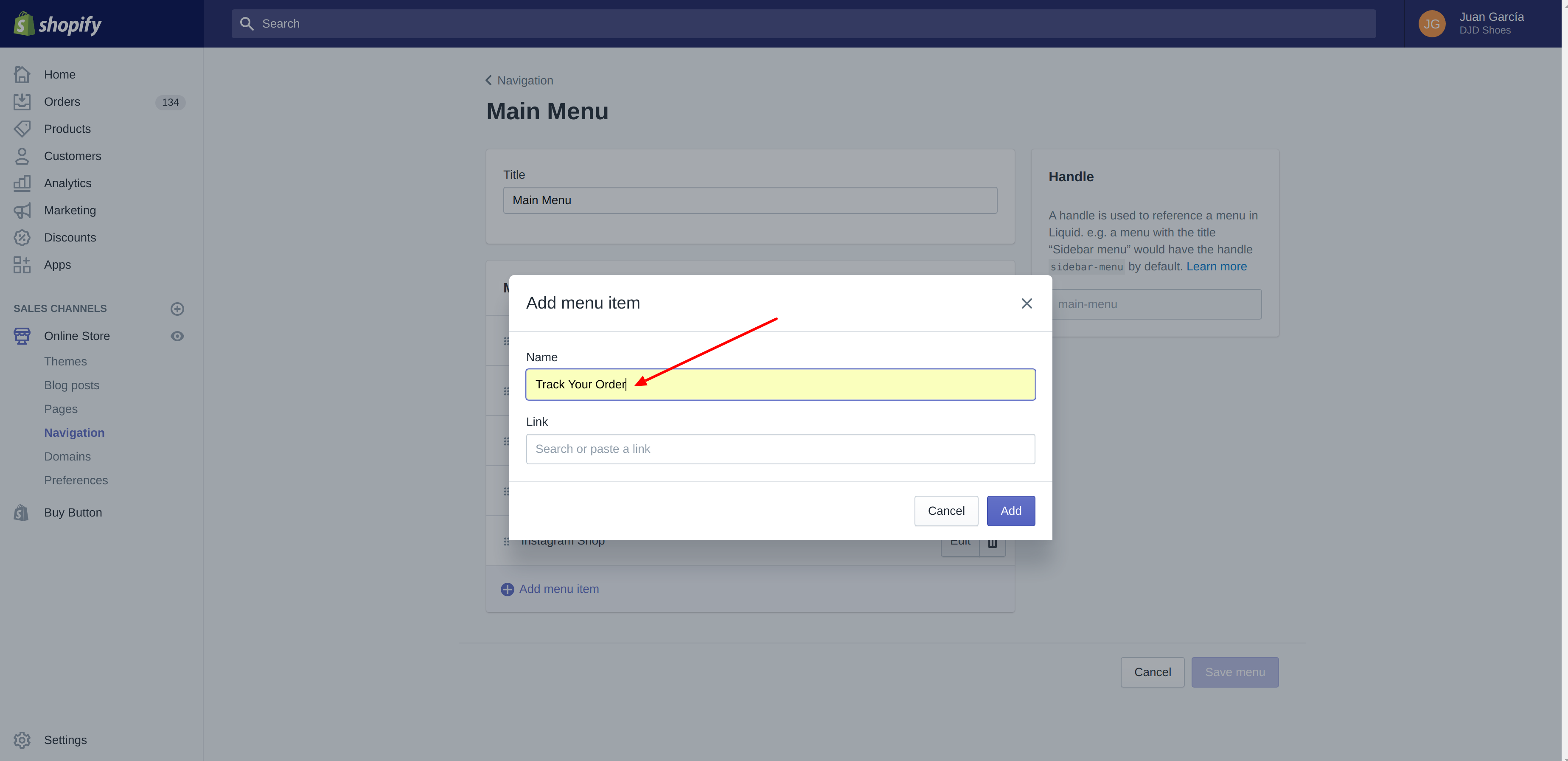
-
This is the most important step, you need to write in the Link input the following url /apps/shippings/finder/ . Once you do it, you will need to click on the suggested autocomplete by Shopify as it appears in the screenshot below.
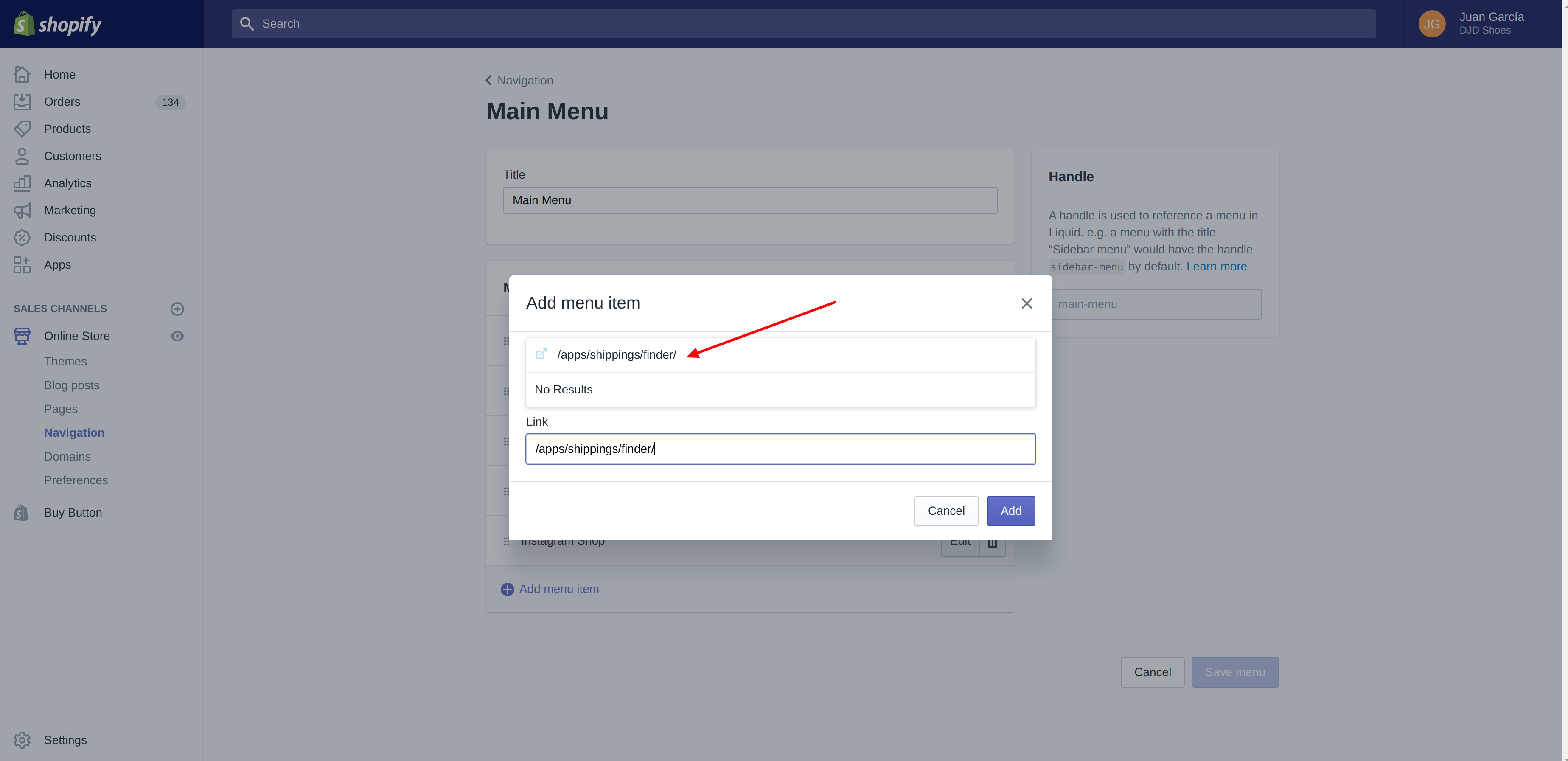
-
Click on Add button to save the menu item.
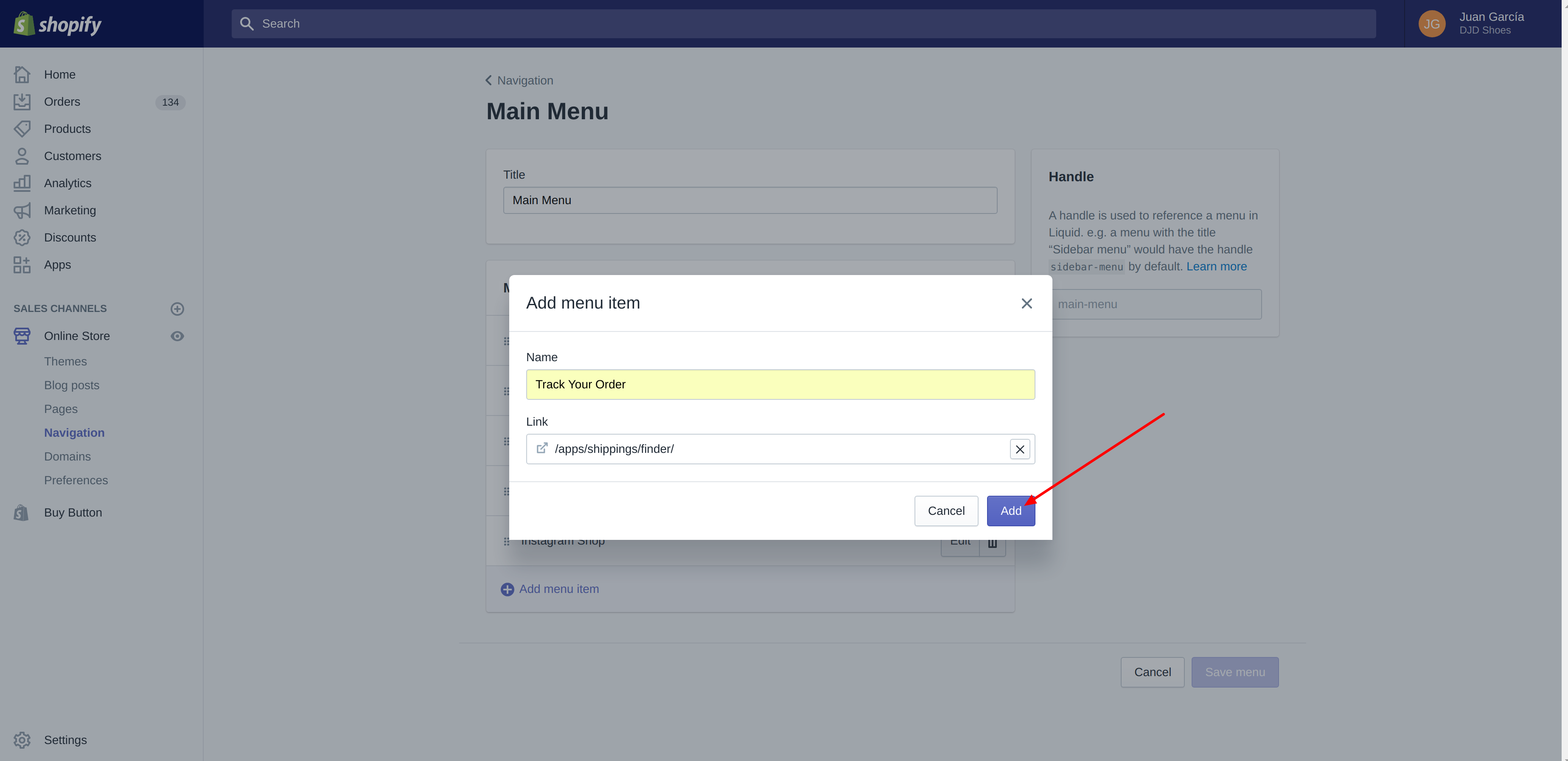
-
Make sure to click on Save Menu before leave.
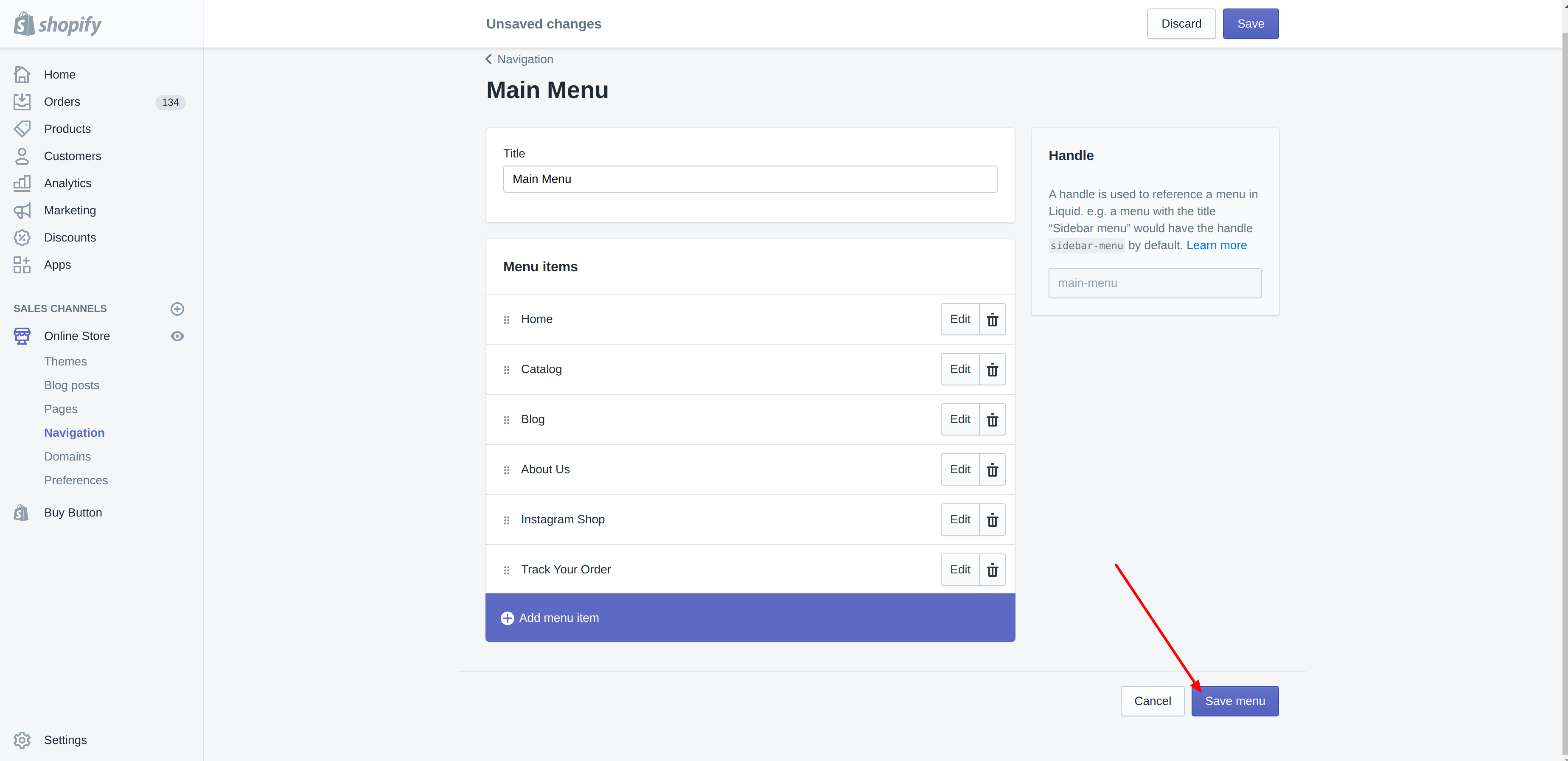
-
The new link appears in our Main Menu now!
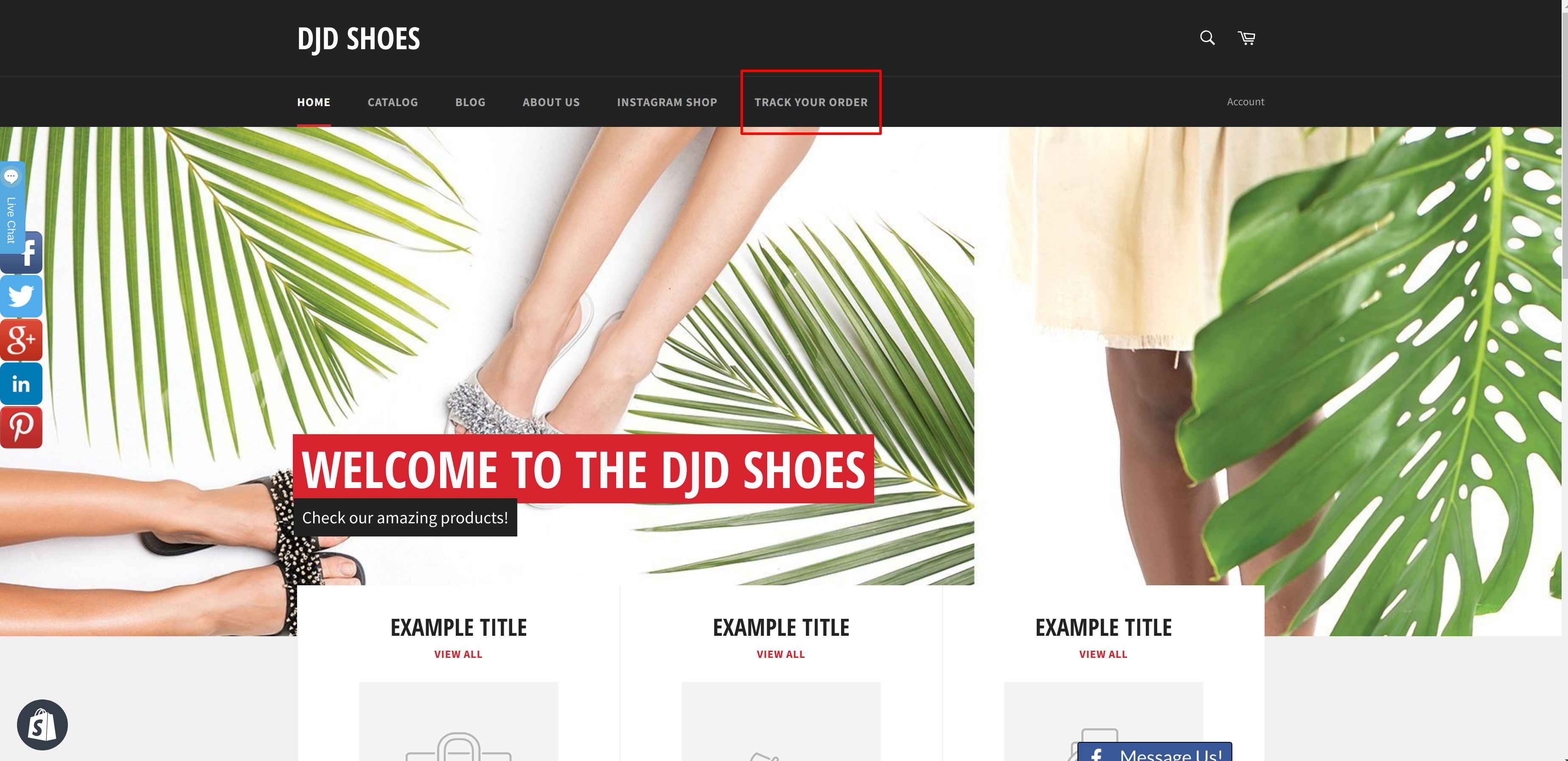
Shipping Tracker needs the tracking number on each fulfillment created in Shopify. Follow these steps to do it.
-
Go to your Shopify Store admin and click on the order to fulfill.
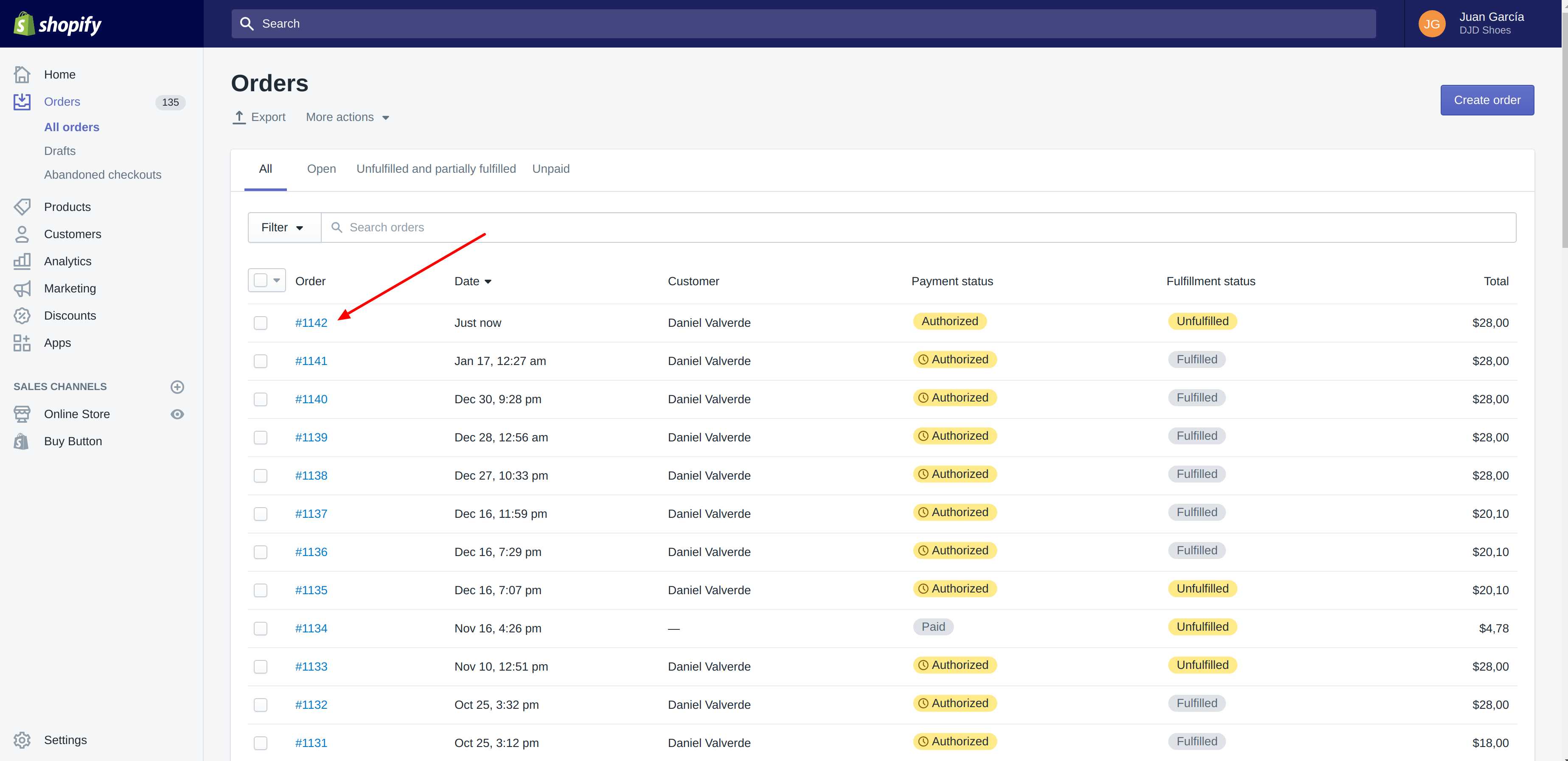
-
Click on Navigation menu link.
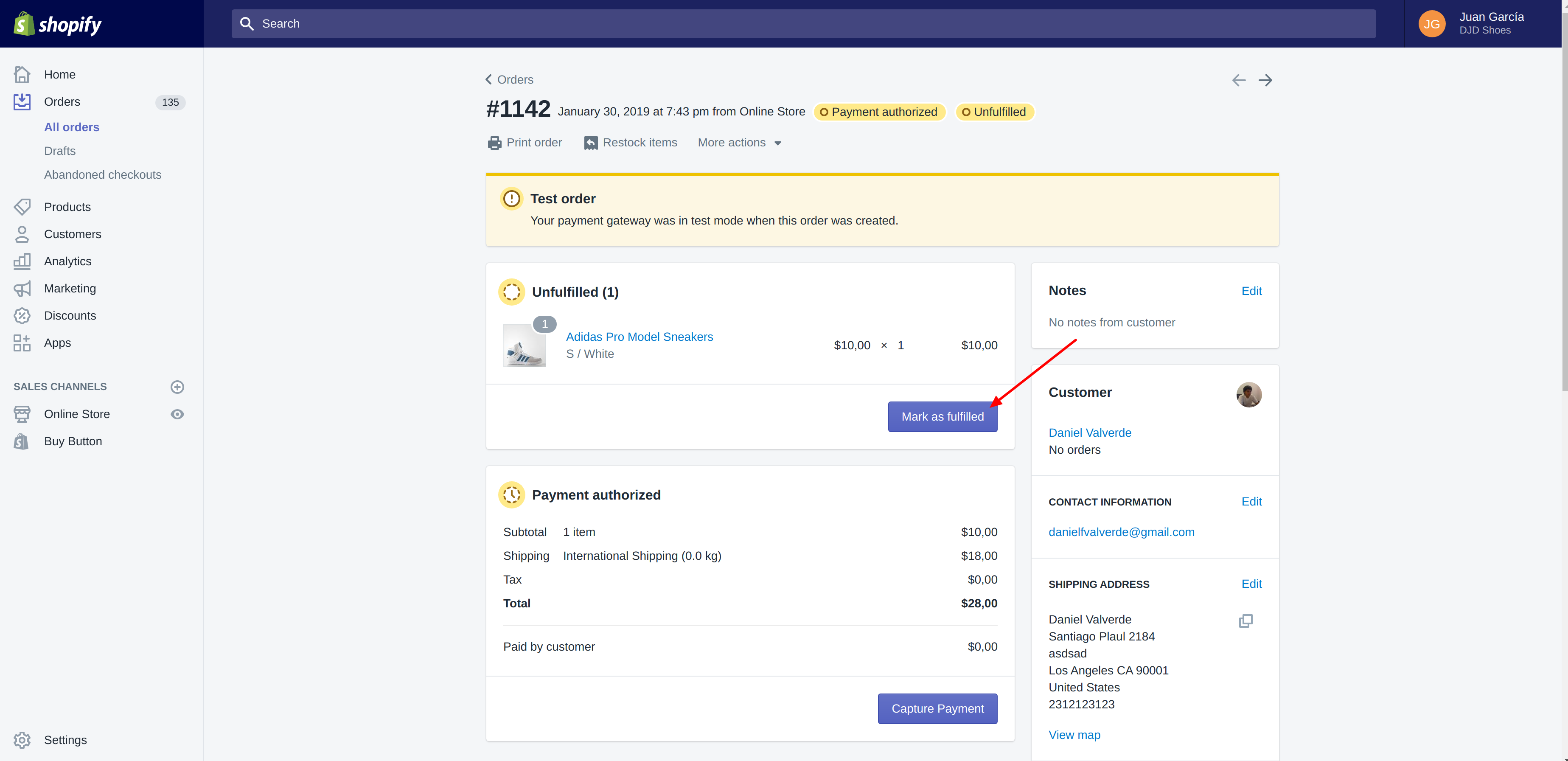
-
Enter the Tracking Code provide by your shipping carrier (like USPS, Fedex, Epacket...)
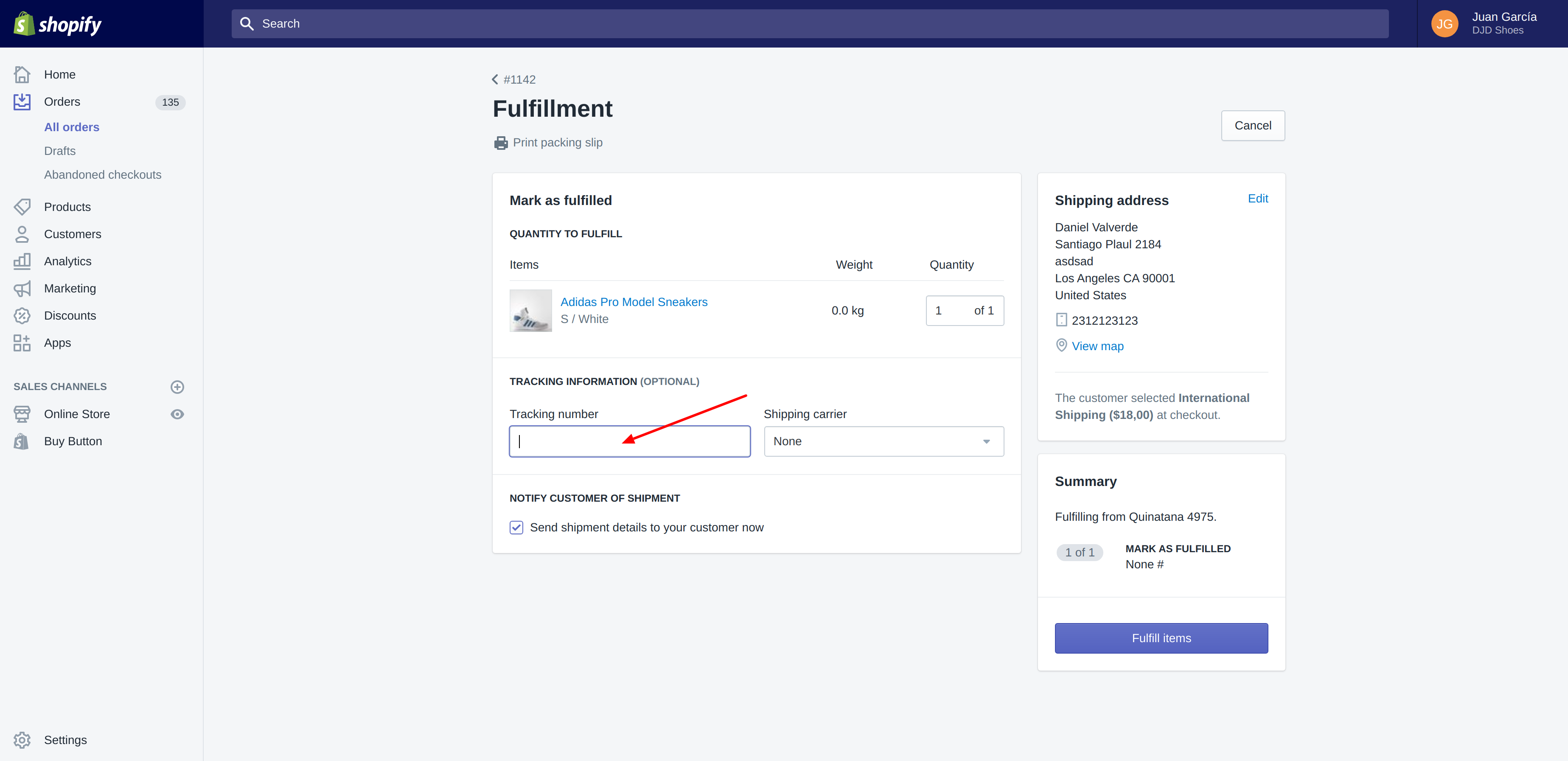
-
Click on fulfill items.
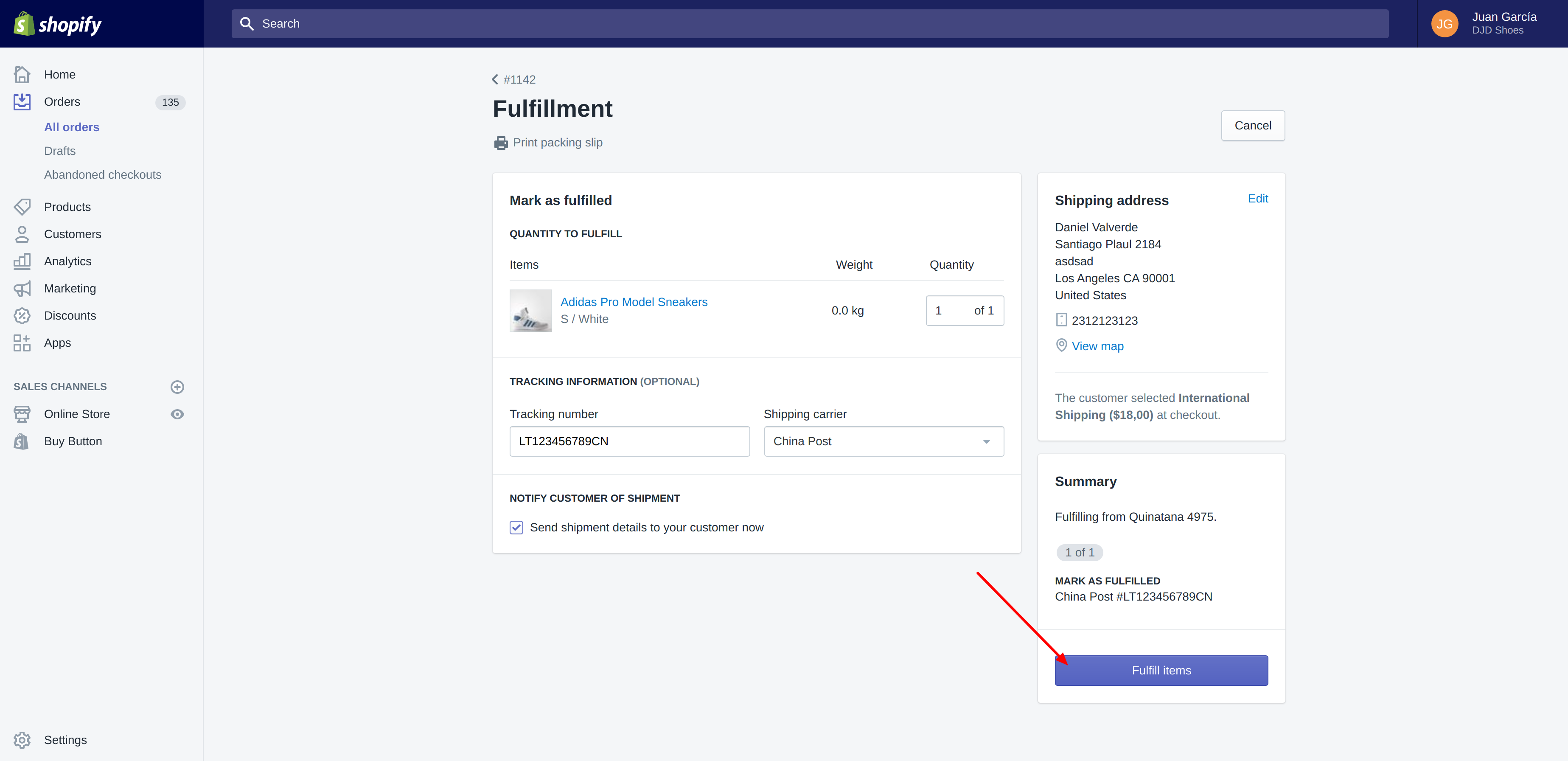
-
Here you have more information in Shopify Help page https://help.shopify.com/en/manual/orders/fulfill-orders.
Shipping Tracker is able to modify the content of the shipping events. You can use a regex or just any word and our app will look for it and replace with the content that you want. Follow these steps to do it.
-
Let's say I want to replace the message 'handed over to carrier' with 'handed over to USPS'. Go to 'Tracking Details Config' section in our dashboard clicking here.
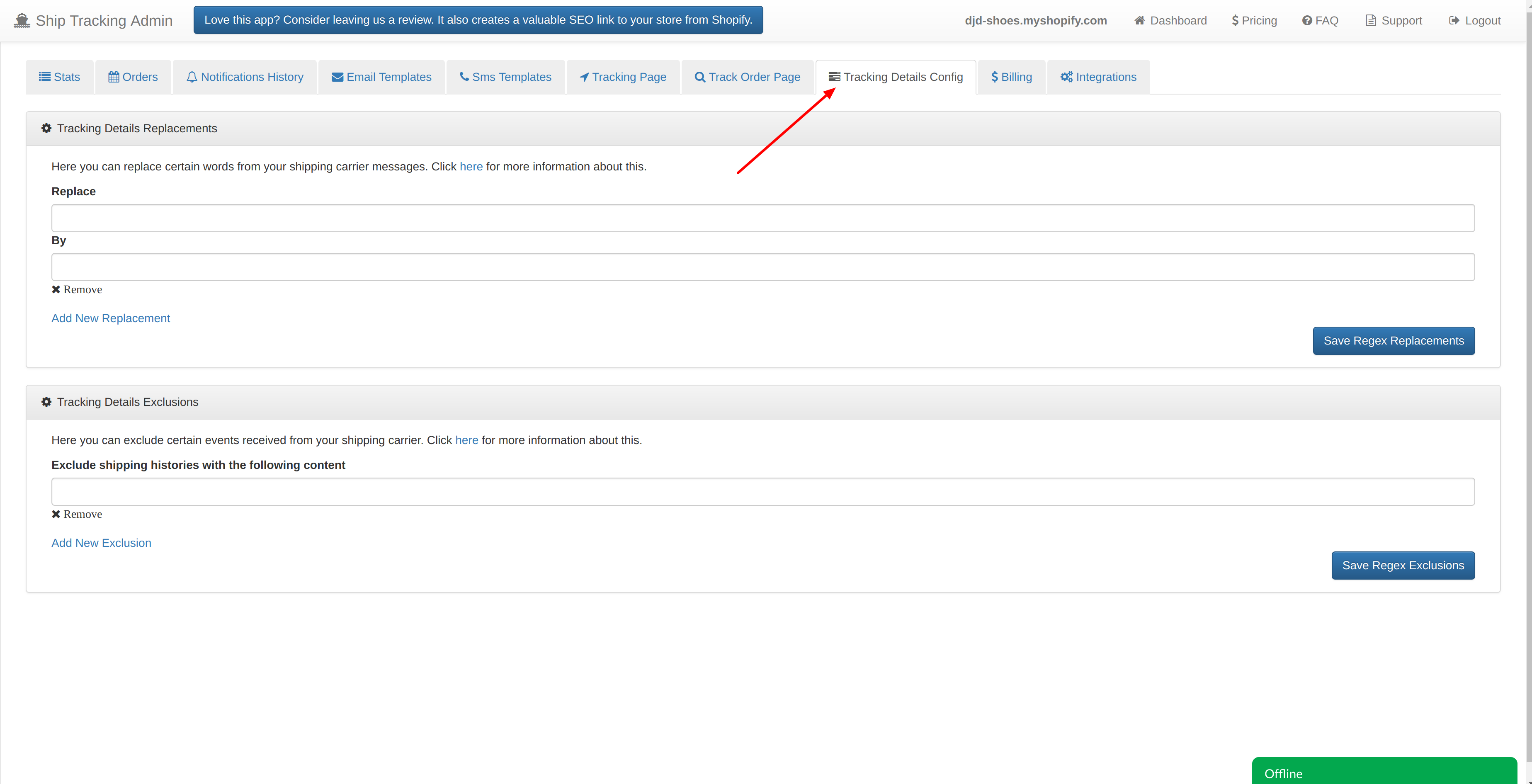
-
Go to Tracking Details Replacements section and write in 'Replace' field the word to look for, in this case 'handed over to carrier', then in next field you have to write the word to replace with, in this case 'handed over to USPS'. Then, click on 'Save Regex Replacements'.
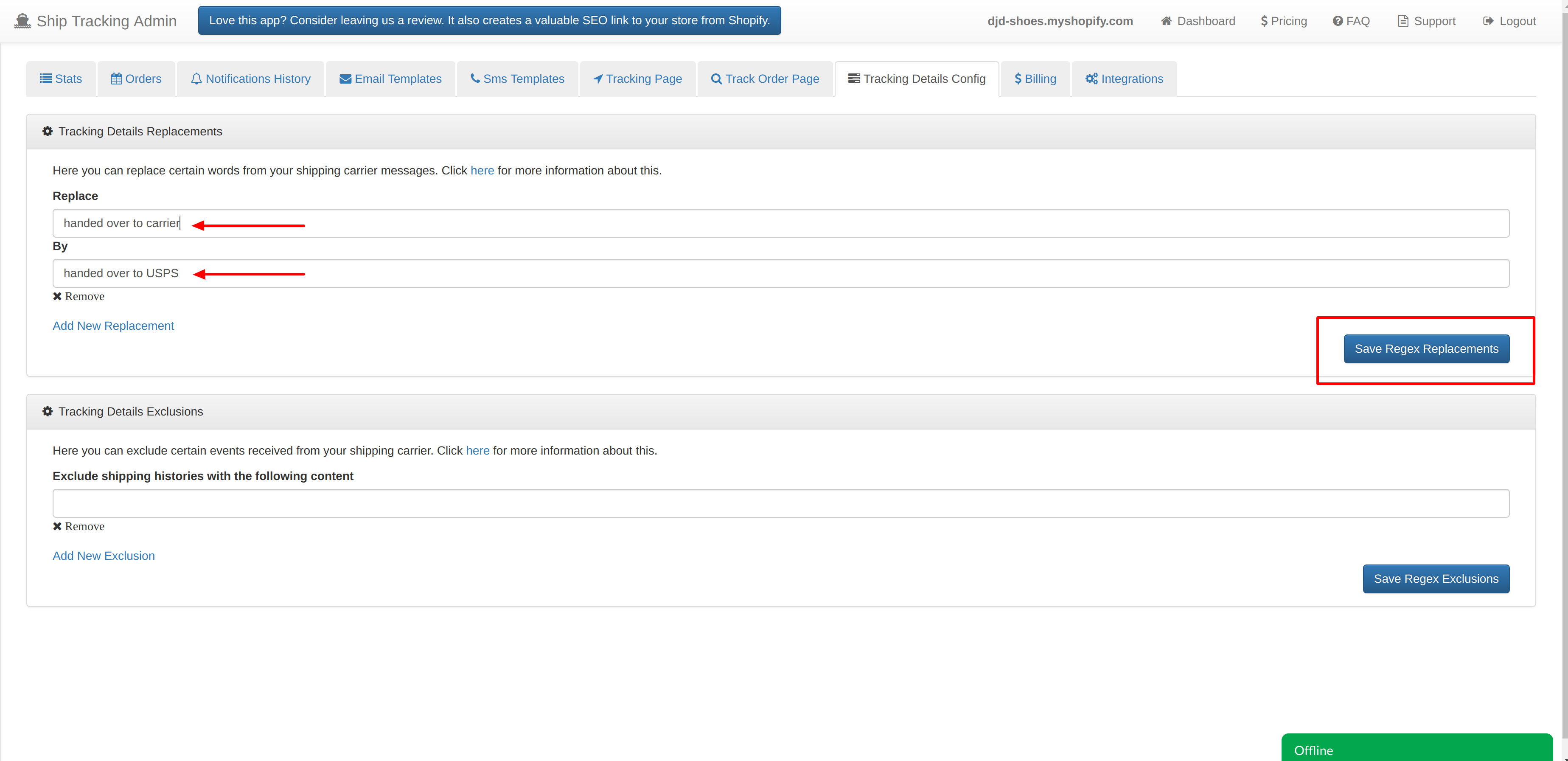
-
After this action, new shipping events processed by our app that contains this word will be replaced by the new one. If you want to apply this action to a specific fulfillment already processed by our app, you can go to the details of the order and click on 'Clean Shipping Events' so our app going to re-process them aplying the new configuration.
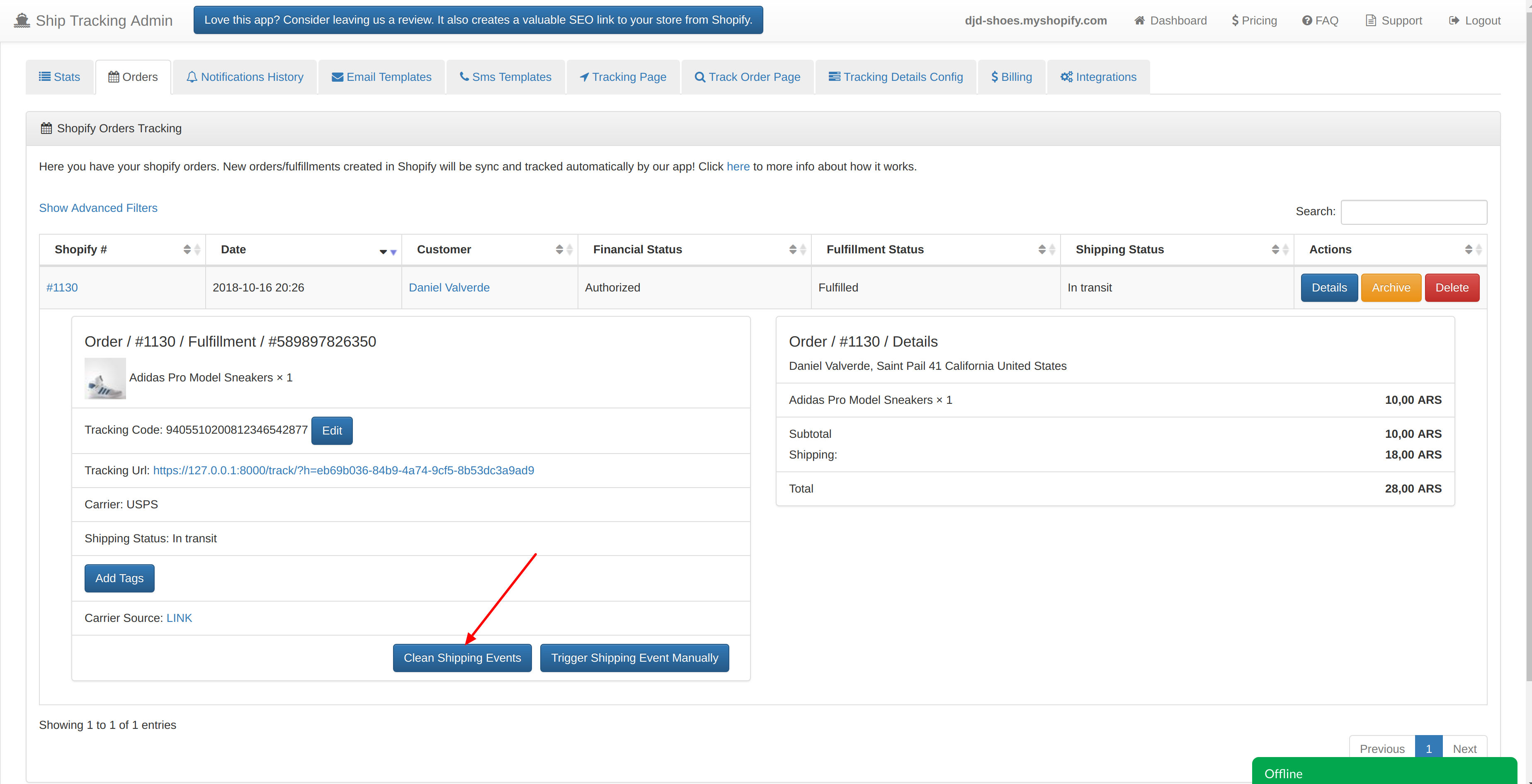
Shipping Tracker is able to remove specific shipping events by his content. You can use a regex or just any word and our app will skip the notification that contains it. Follow these steps to do it.
-
Let's say I want to skip any notification that contains the word 'China'. Go to 'Tracking Details Config' section in our dashboard clicking here.
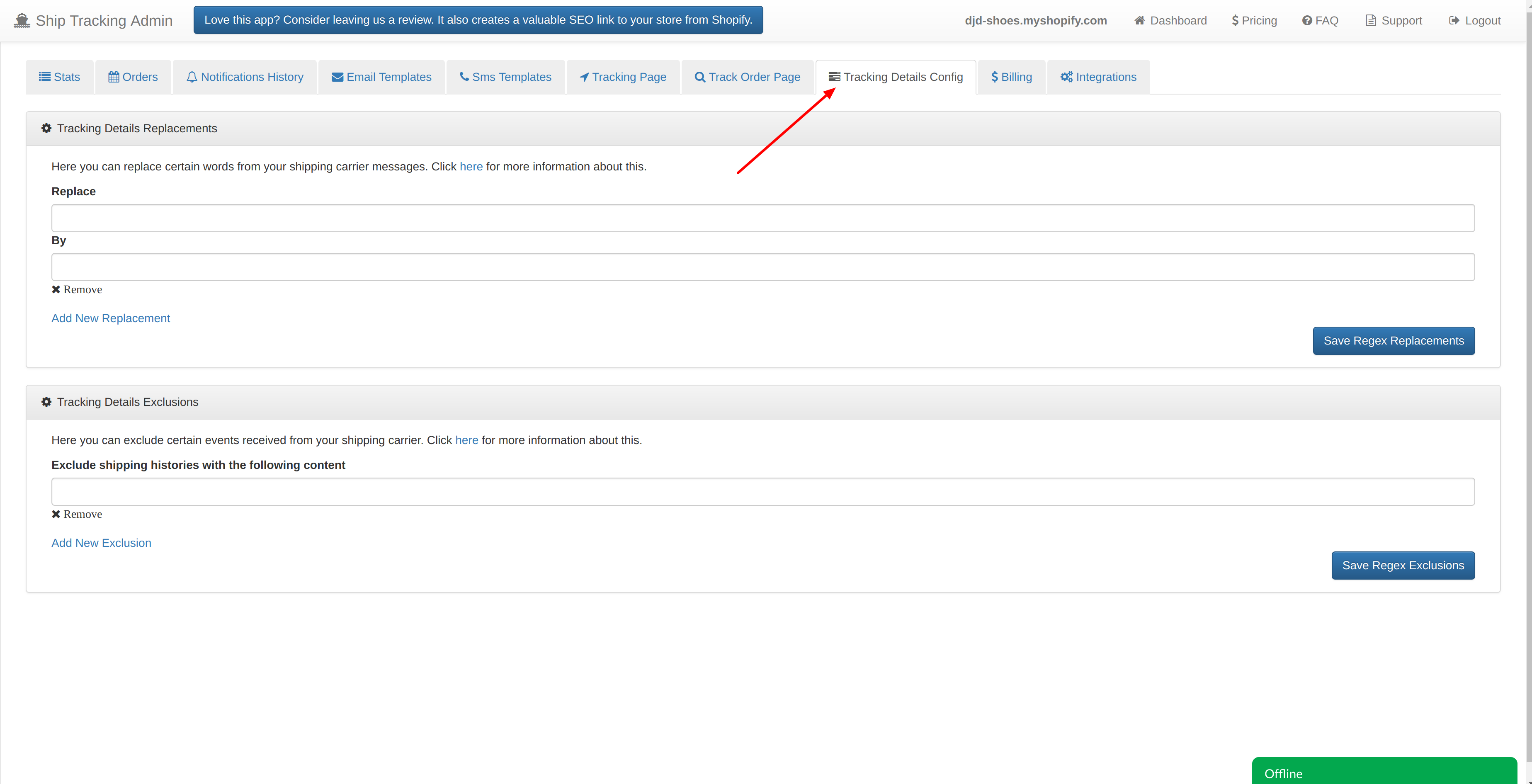
-
Scroll to Tracking Details Exclusions section and write the word to look for, in this case 'China'. Then, click on 'Save Regex Exclusions'.
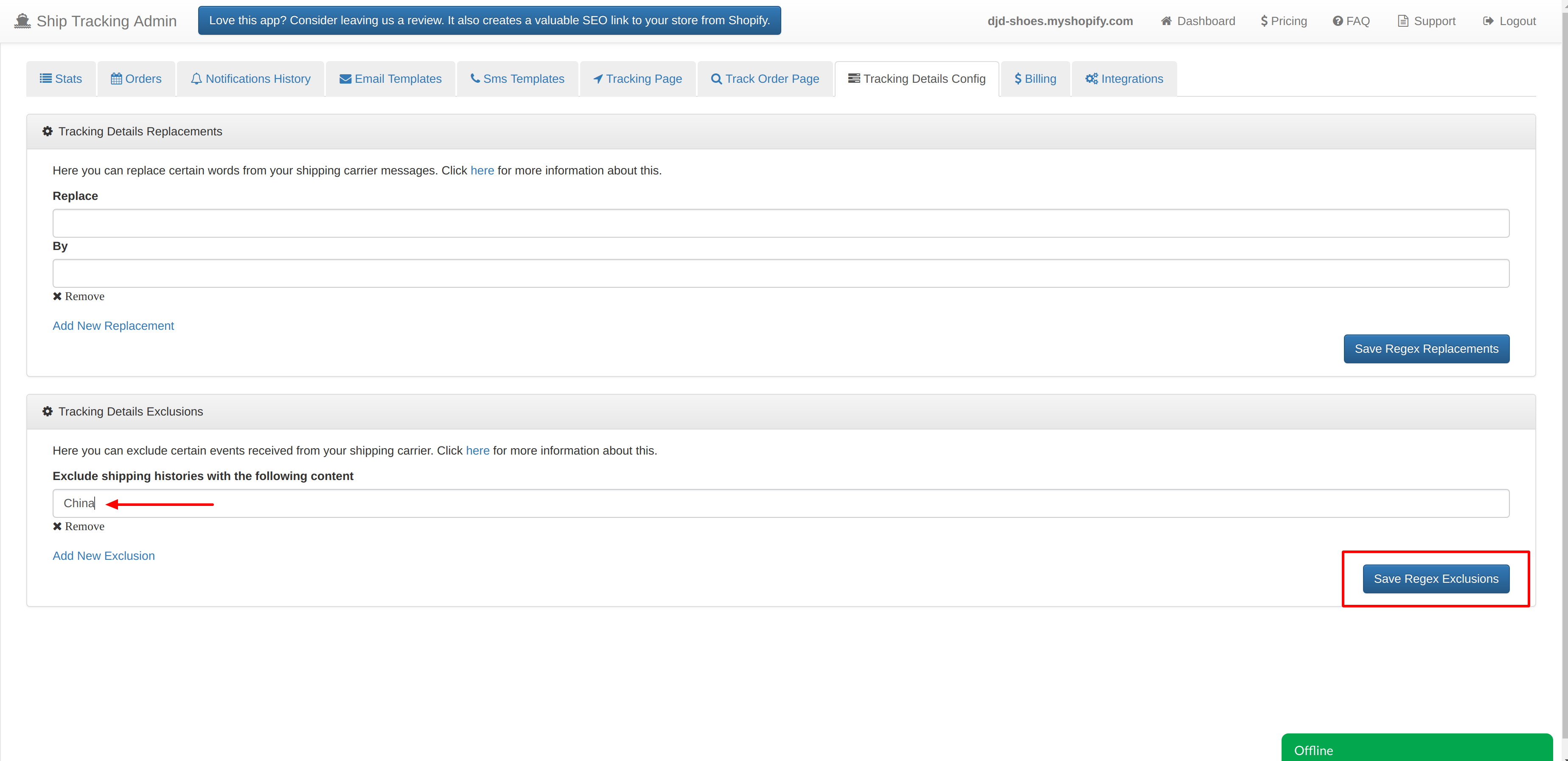
-
After this action, new shipping events processed by our app that contains this word will be skipped and not saved by our app. If you want to apply this action to a specific fulfillment already processed by our app, you can go to the details of the order and click on 'Clean Shipping Events' so our app going to re-process them aplying the new configuration.
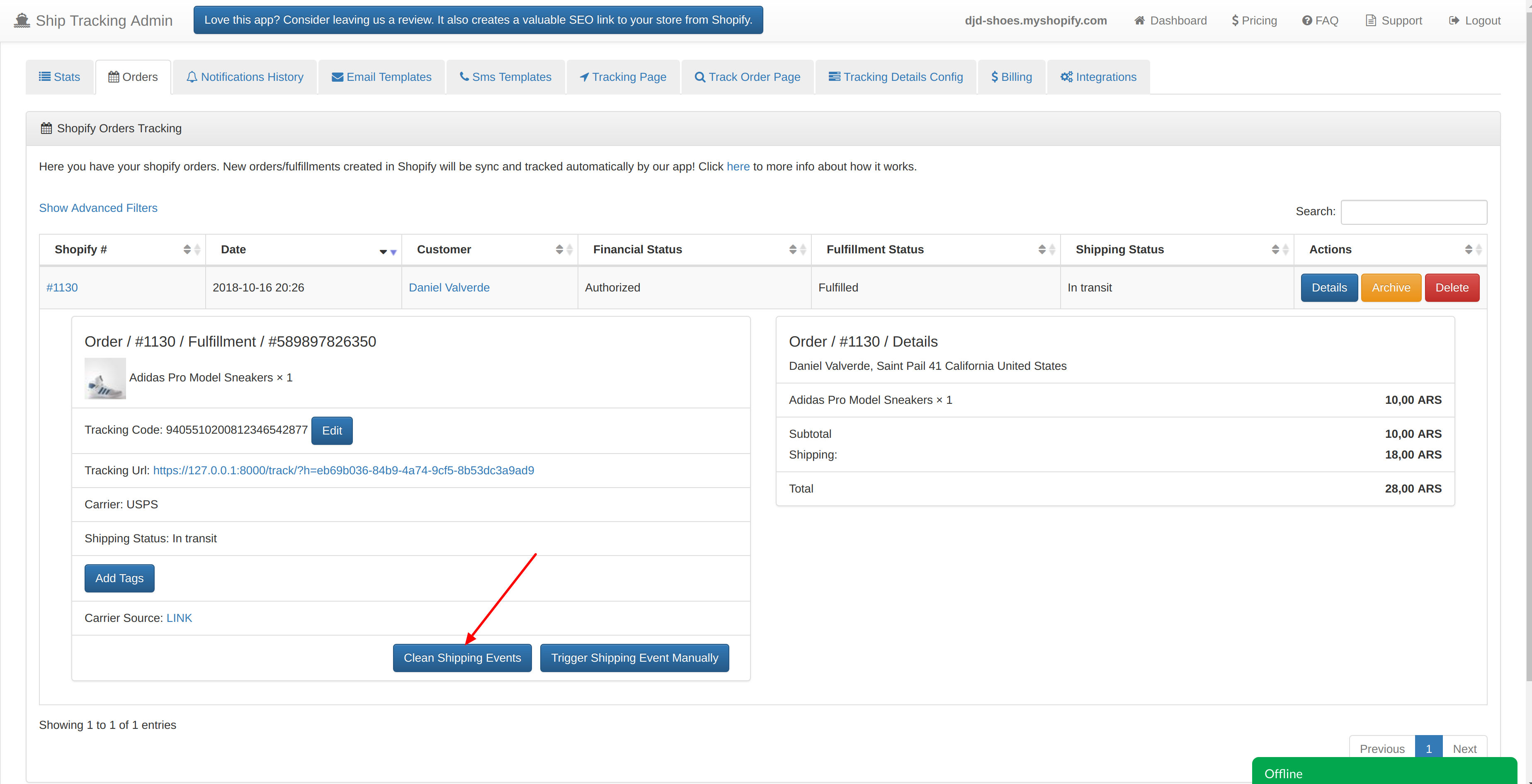
Shipping Tracker is able to send manual shipping information about the order for your customer. Follow these steps to do it.
-
Let's say I want to send a notification to my customer that the package is ready to pick up. Go to 'Orders' section in our dashboard clicking here.
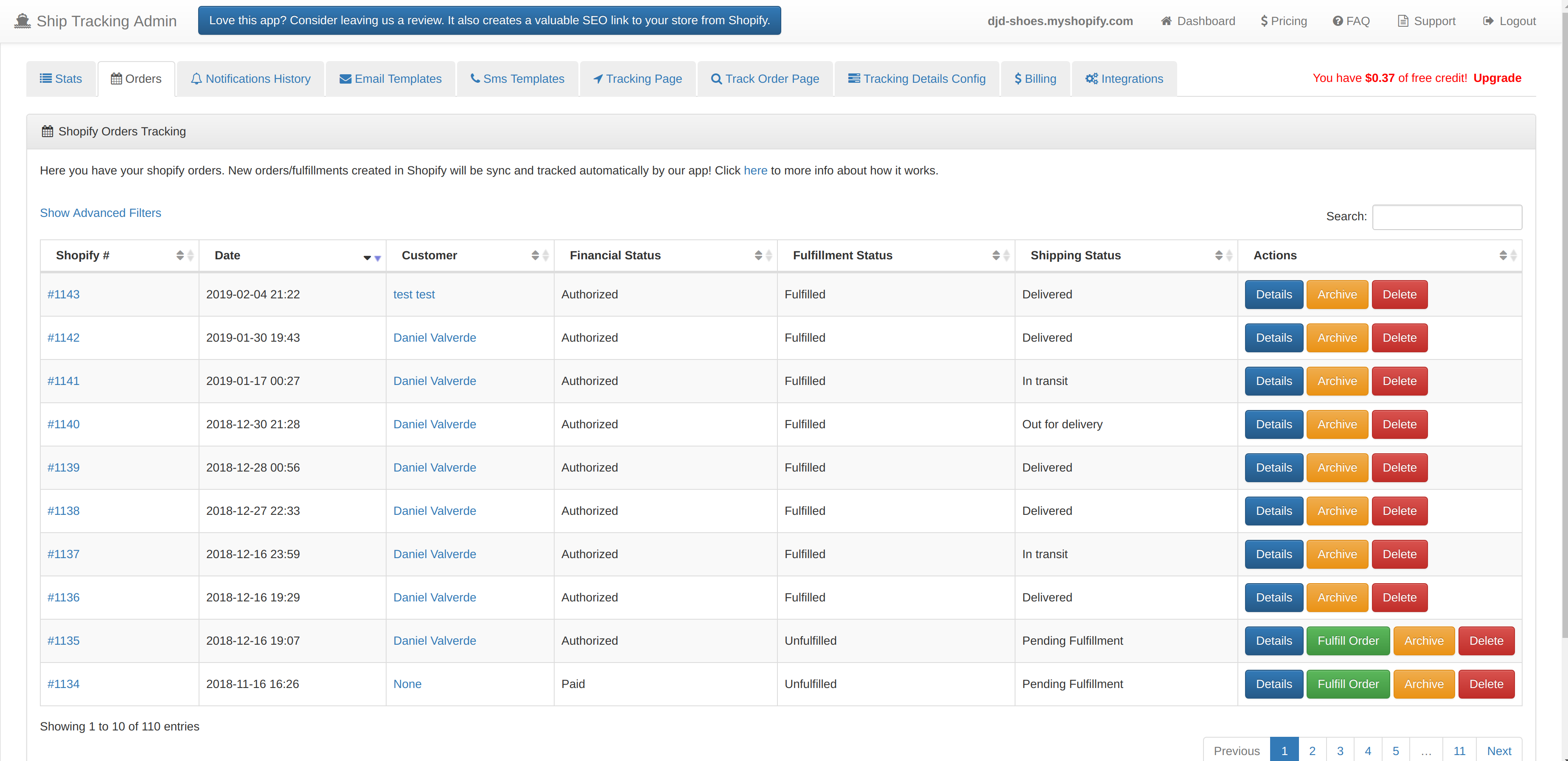
-
Search the order of your customer using the order number or his name and click on Details. You will see the details of the fulfillment and a button 'Trigger Shipping Event Manually'.
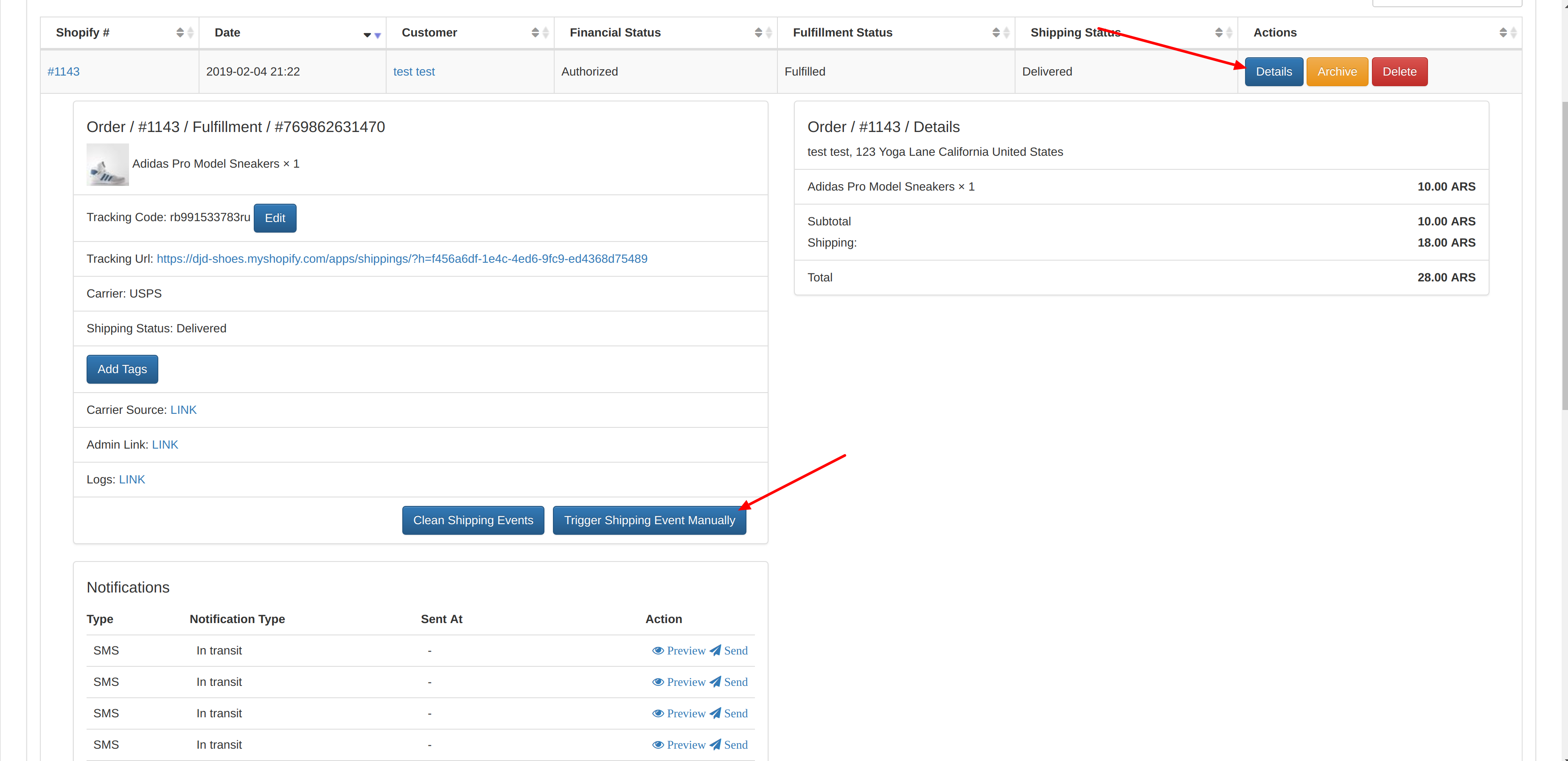
-
After this action, you will be able to complete the details of the shipping event that you want to notify your customer for. It will use the Email Template that belongs to the status you select, for example 'Delivered'.